FAQs

VIDEODUST FAQ
There are tuition videos for each FX and VideoDust set up at
https://thunderingjacks.com/blogs/videodust-tutorials
iPAD NOT CONNECTED TO COMPUTER
Does the red “active” light (desktop GUI) work when you use the VideoDust GUI on iPad?
If red light flashes it means your iPad is connected to computer.
There may be another issue such as main FX fader/slider is off.
check wifi connection on computer & iPad, must be the same for both.
iPad wifi setting, click on the information icon on the right of wifi name
IP address: iPad IP address
Subnet Mask: match existing network
router: match router IP
DNS: don’t worry about this
Have you have typed in the iPad IP address into the set up
drop down menu on the VideoDust desktop GUI
Do you have the correct set up in Touch OSC connections page on iPad
Host: computer IP address (different to router, look on wifi settings on your computer for it’s IP address)
Port (outgoing) 8000
Port (incoming) 9000
Local IP address: iPad IP address
DON’T HAVE AN iPAD
for fx creation and manipulation you really do need an iPad with Touch OSC installed.
If you don't have access to and iPad you can activate the CUE LIST on VideoDust desktop,
this will allow you to see the FX selected within the CUE LIST.
You can scroll through different FX using the recall function on VideoDust GUI
NO INPUT TO VIDEODUST
Standalone software
Are you using BlackMagic video input device
Do you have Dust Capture software running
Is the video input to Dust Capture correct
Have you reset Syphon on VideoDust desktop GUI and selected correct input
NO INPUT TO VIDEODUST
with media server via Syphon
Have you selected video file on media server and routed it via Syphon output of media server.
Have you reset Syphon on VideoDust desktop GUI and selected correct VideoDust input.
CAN’T SEE VIDEO FX
When VideoDust opens it's default is "CROPPER" but it does not have any presets loaded until you actively open an effect, this initializes the preset folder.
Please check you have the correct PRESET folder selected in VideoDust set up drop down menu on desktop GUI.
Is the main fader/slider at bottom, this needs to be all the way to the top to see FX.
2ND MONITOR OUTPUT OF COMPUTER NOT SHOWING VIDEODUST OUTPUT
Check your video input to VideoDust is correct
Check your computer 2nd monitor output is selected, not mirrored.
Make sure the Mac 2nd output has not reset.
Make sure the Syphon tab is de-selected on VideoDust GUI (green=on)
VIDEO INPUT IS RUNNING SLOWLY
Does your computer have minimum spec detailed at https://thunderingjacks.com/pages/technical-specification
Make sure VideoDust fps on desktop GUI is at same rate as video input fps.
CAN I CREATE FX OFFLINE AND THEN LOAD THEM TO MY SHOW MACHINE?
Yes you can, you can download a demo copy of VideoDust from the link below, the demo copy is fully functioning but is watermarked.
https://thunderingjacks.com/pages/downloads
You will need to download a PRESET folder and it is best to make a copy of it.
Use the preset folder to recall/change and save FX and then transfer the PRESETS folder to your show machine when ready.
Always keep your PRESETS folder up to date on all copies of VideoDust, this will stop you recording over FX.
You can store hundreds of FX within VideoDust but can only recall 12 from the iPAD. Use the CUE List or media server presets to recall more.
THERE IS A MASSIVE DELAY ON SCREEN
There is inherent latency when using VideoDust as a stand alone system
2 frames@ 720p
If there looks to be more latency please check your signal flow from computer output to screen. Other processors can add dramatically to the latency.
When using VideoDust with a media server the only delay should be the inherent latency of your chosen media server.
NO AUDIO INPUT
Audio will only show up if you are using an audio reactive FX.
EXTRUDE
WAVEFORM
PULSE
SHATTER
Please check your audio preferences in the VideoDust set up drop down menu. You should see your chosen USB input device selected or internal microphone for reference audio.
If there is audio feedback on your monitors you will need to use headphones , it’s the microphone on your computer hearing itself and causing feedback.